The Dashboard on PitchKraft shows the main area and links to them. It also shows progress. If you’re eager to dive in, here’s a bird’s-eye view of using Pitchkraft.
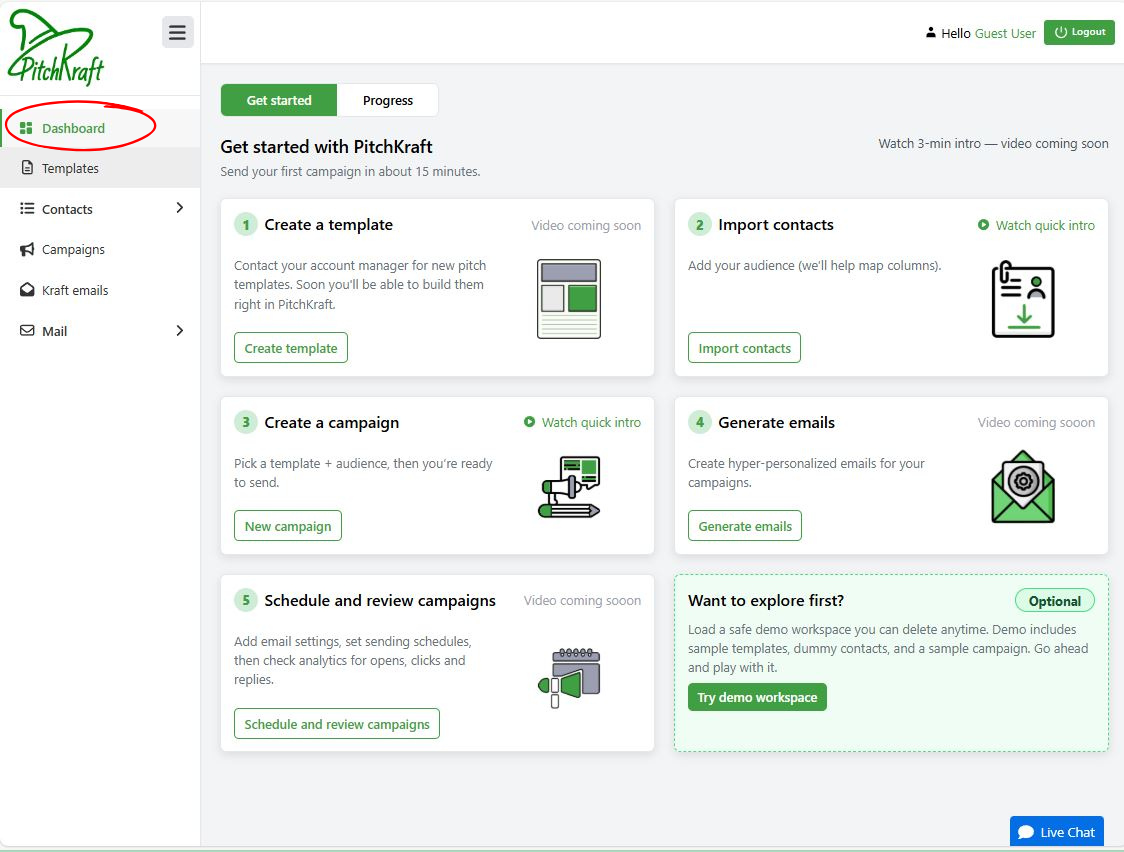
You can use PitchKraft’s Campaign Builder to create hyper-personalized email templates, even if you have no content writing or design skills. Drop in an email which you are using now, answer a few questions and a template is created right before your eyes.
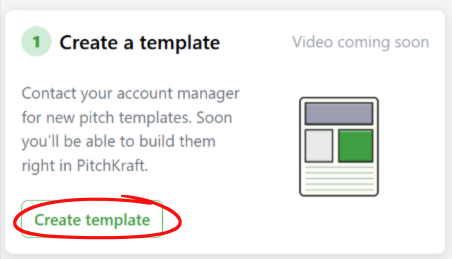
Drop in a file of the people you want to send your hyper-personalized emails to (with columns such as Name, Email, Company). PitchKraft will help you map the columns. Create segments within contacts to target your clicks and opens.
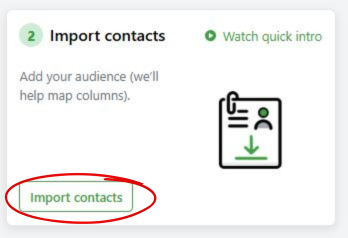
Go to Campaign, choose a contact list and a template. A 2 minute job.
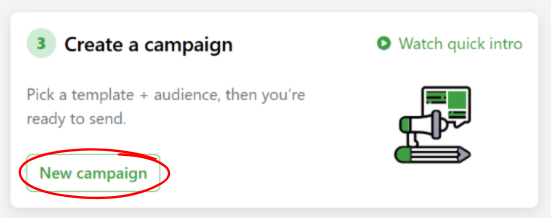
Choose a campaign and click Generate. It’s that easy. Hyper-personalized emails appear, as if by magic. Scroll through the emails. You’ll see that every word of every email is different, referring to details about each contact’s company or role. Make edits if you want to, tweak phrasing or regenerate. Subject lines are created either by AI or you can use the usual placeholders. Not quite right? Go back to Templates and edit the tone, ‘hooks’, greetings and every other detail.
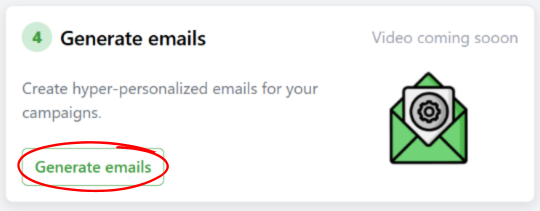
Before sending, head to Mail → Configuration. Connect your email account by entering email account details. This lets Pitchkraft send emails from your very own email domain. You can also specify a BCC address if you want a copy of every email sent.
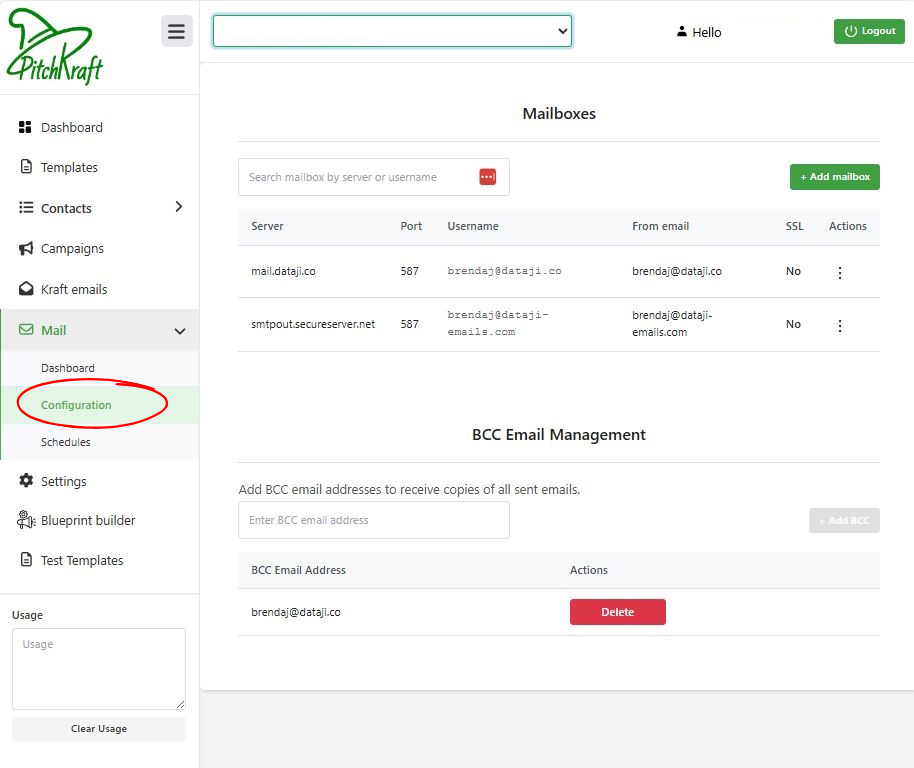
You can send individual emails from the Kraft Emails tab or creates schedules by going to Mail → Schedule. Select the list/segment, choose the sender account (if you added more than one) and decide when to send, immediately or set a future date/time. For example, schedule it for next Tuesday 9:30 AM for optimal open rates.
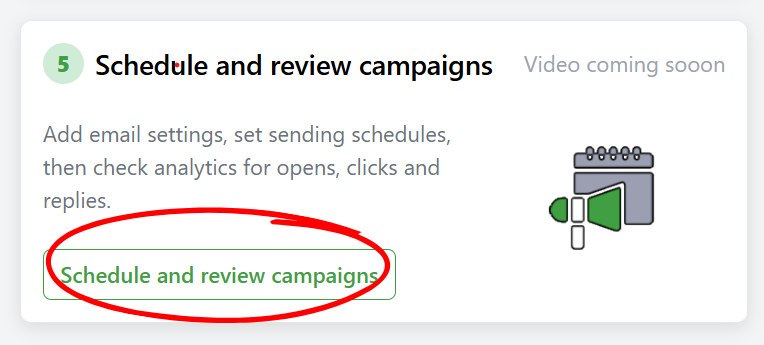
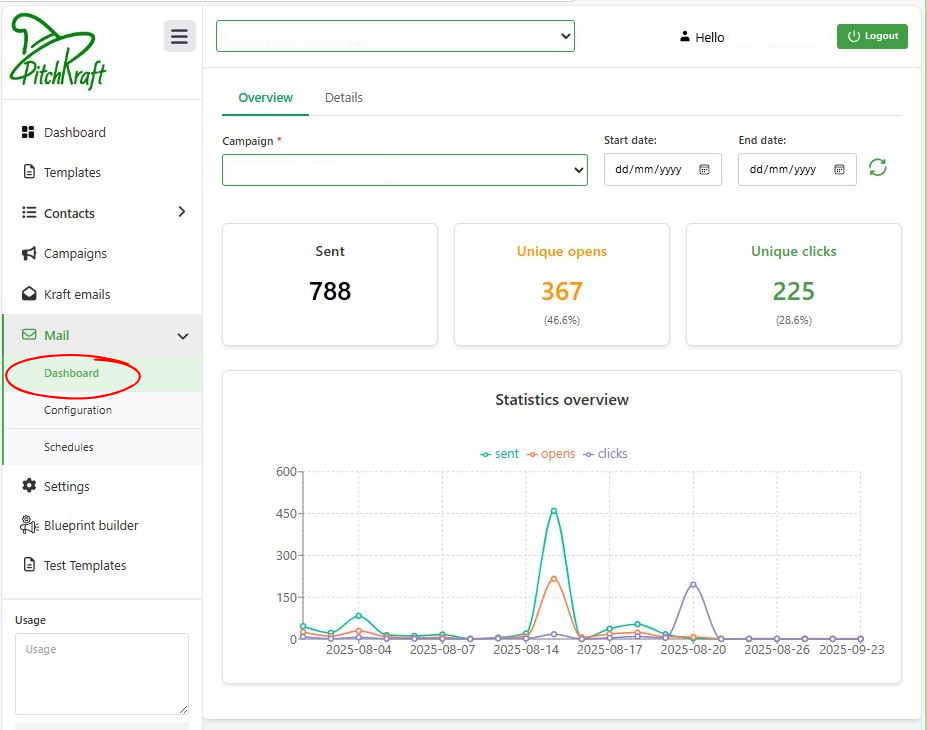
Now that your recipients are in place, it’s time to create the content — the template for the emails. In PitchKraft, this is called the Blueprint. We call them blueprints because templates don’t do it justice. When a template is created from a ‘lesser’ email generation software, it’s like writing a letter with specific blank areas (‘placeholders’), and those blanks are populated with, for instance, the prospect’s name: “Hi {first name}…”, “{company_name} might be interested in…”
PitchKraft changes the entire email according to the prospect’s information and the data that PitchKraft finds about the prospect, their job function, and the company that employs them. The entire email is a placeholder. The best way to understand it is by seeing it in action — let’s create one.
Blueprint Builder will ask your name. Why? Just to be friendly. Also, unless you say differently, your name will be used in the email signature of the emails which are created. You can change that anytime.
PitchKraft will ask if you are currently sending out an email campaign, and if so, to paste in the email that you are sending. Why does it ask this? This is the most important part of the process. The Blueprint Builder will take the content, the theme (the purpose of the email), the tone, and the identifiers (company name, website, signature, etc.) and create a blueprint so that every recipient of that email receives a personalized version.
Blueprint Builder will ask for your ‘friendly’ company name — how you want your company to be referred to. If your company is ‘International Business Machines Corporation Limited Liability Company of Delaware’, then ‘IBM’ might be a better way of referring to your company in emails and campaigns 😊. If you have added a template in the process, then Blueprint Builder will derive it and ask you to confirm.
Blueprint Builder will ask for your website address. It can use this to find information about your company so you don’t have to. If you’ve added a template with your website address, then Blueprint Builder will derive it and ask you to confirm it.
This involves generating a summary of what you are actually promoting. For example, if you’re James Hammond at the Global Climate Innovation Forum, the theme might be:
Blueprint Builder will ask for an example of a likely prospect company for your email.
Blueprint Builder will ask for your hook — the unique, personalized element that grabs the recipient’s attention and makes them feel the message was written specifically for them.
Blueprint Builder will ask for search terms to use in finding online the information it needs to generate the personalized hook. It asks you this in a ‘Google-friendly’ way as it’s the easiest way to show how you’d manually search for relevant information.
Blueprint Builder will generate an example email to showcase how a typical output email will look. The email will be generated for an example prospect company, researching online for how the prospect ties in with the hook. Blueprint Builder will generate an example contact within that company with a name, job title, country, company website, and LinkedIn profile URL. These may be real or invented for demonstration purposes.
A short overview of your company’s products/services to help personalize emails.
Static info you want included in every email (optional, e.g. certifications, disclaimers).
The words shown above your Call-to-Action button (e.g. “Book a Demo”).
The closing block with sender’s name, job title, company details, and contact info.
The link for recipients to opt-out of emails (mandatory in most campaigns).
Terms you don’t want used in your emails (e.g. competitors’ names, jargon).
URL of the banner image shown at the top of the email.
URL of the image shown at the bottom of the email.
Yes/No option for whether the subject line should be generated by AI.
The overall feel of the email (e.g. friendly, professional, persuasive).
How verbose the email should be (low, medium, or high).
How creative the writing style should be (low = straightforward, high = imaginative).
How detailed/analytical the email logic should be (low, medium, high).
Adds a greeting linked to delivery day/holiday (e.g. “I hope you had a good weekend”).
Adds a goodbye linked to delivery day/holiday (e.g. “Enjoy your weekend”, “Have a great Labor Day”).
How many emojis to include (none, minimal, few, many).
Your personalized campaigns utilize the contact data you feed into them. This section covers how to upload and manage your contacts in PitchKraft.
With your contact list loaded and your blueprint ready, it’s time to connect them. This happens when you create a Campaign. A campaign links a specific contact list (or segment) with a blueprint to produce emails based on the selected blueprint for the contacts in the selected list or segment. It’s just a few clicks.
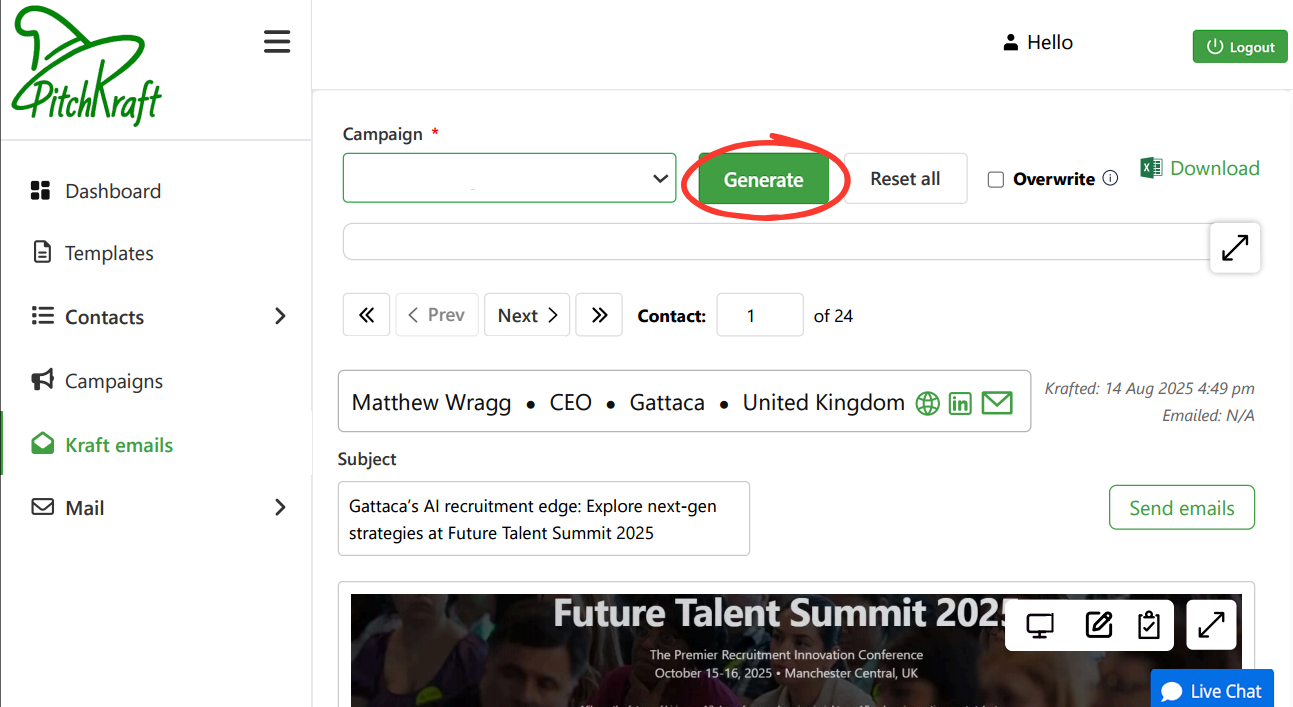
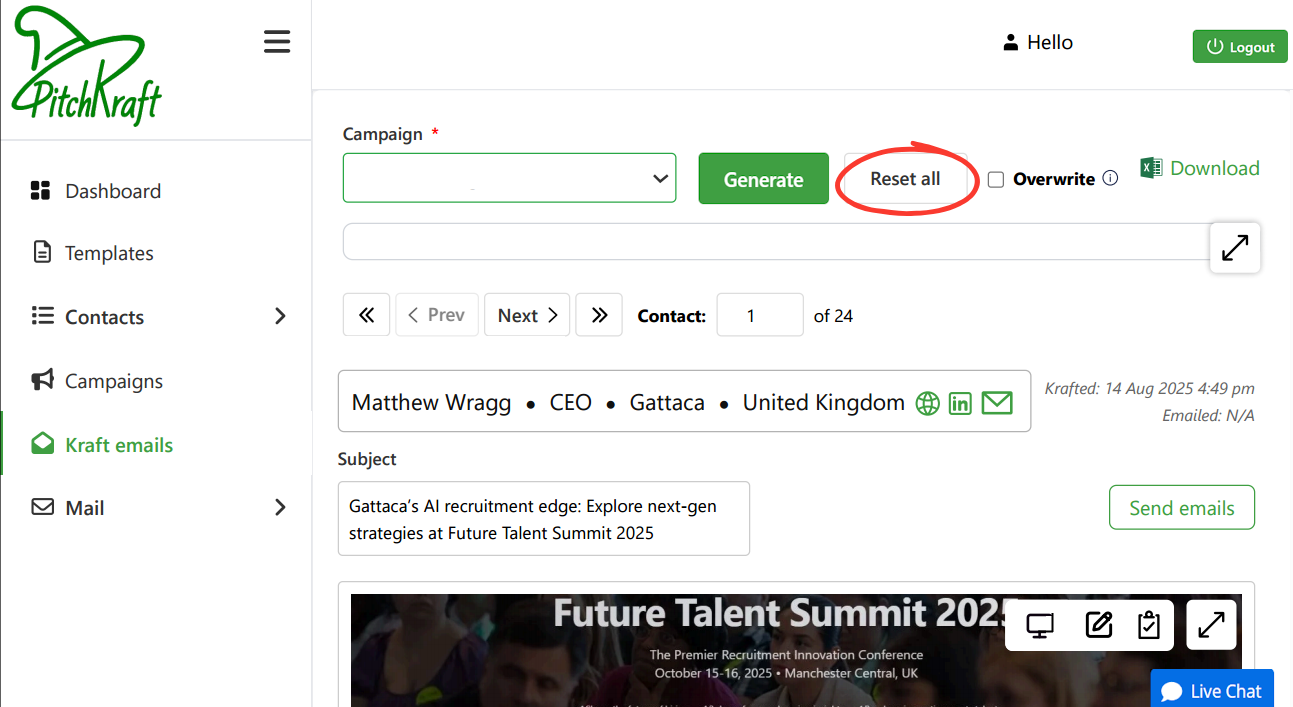
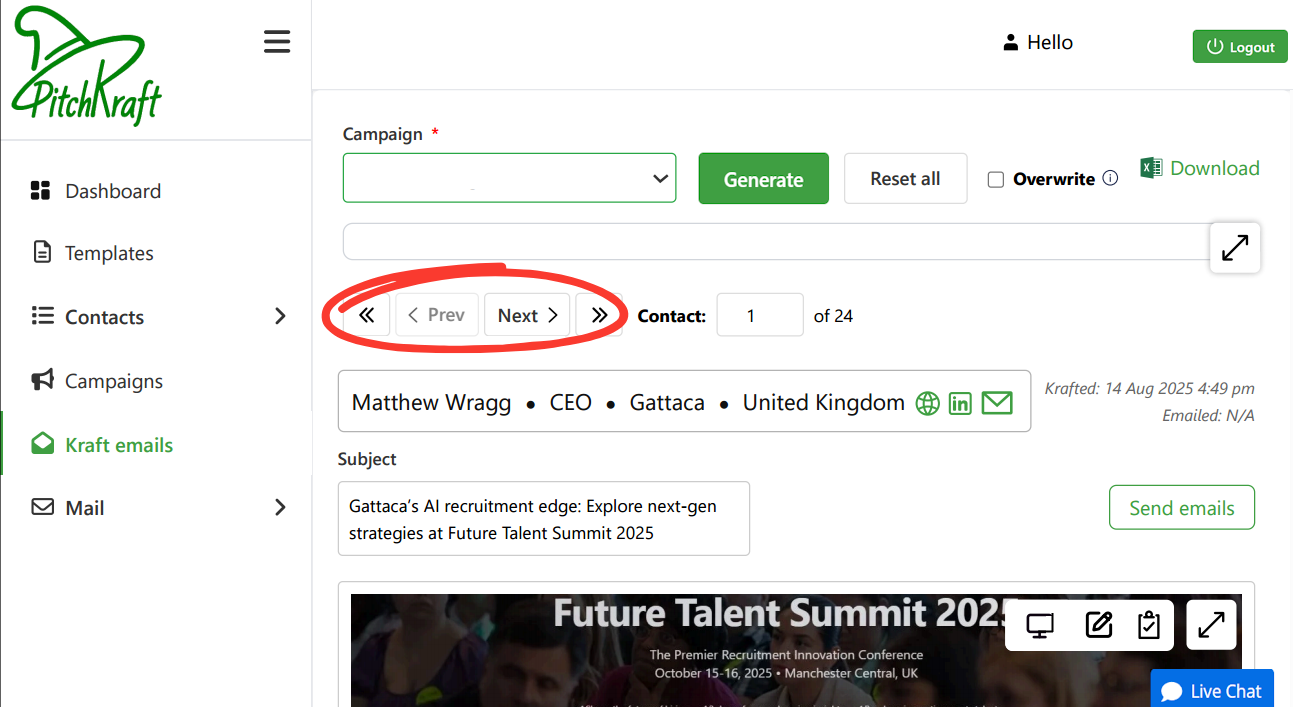
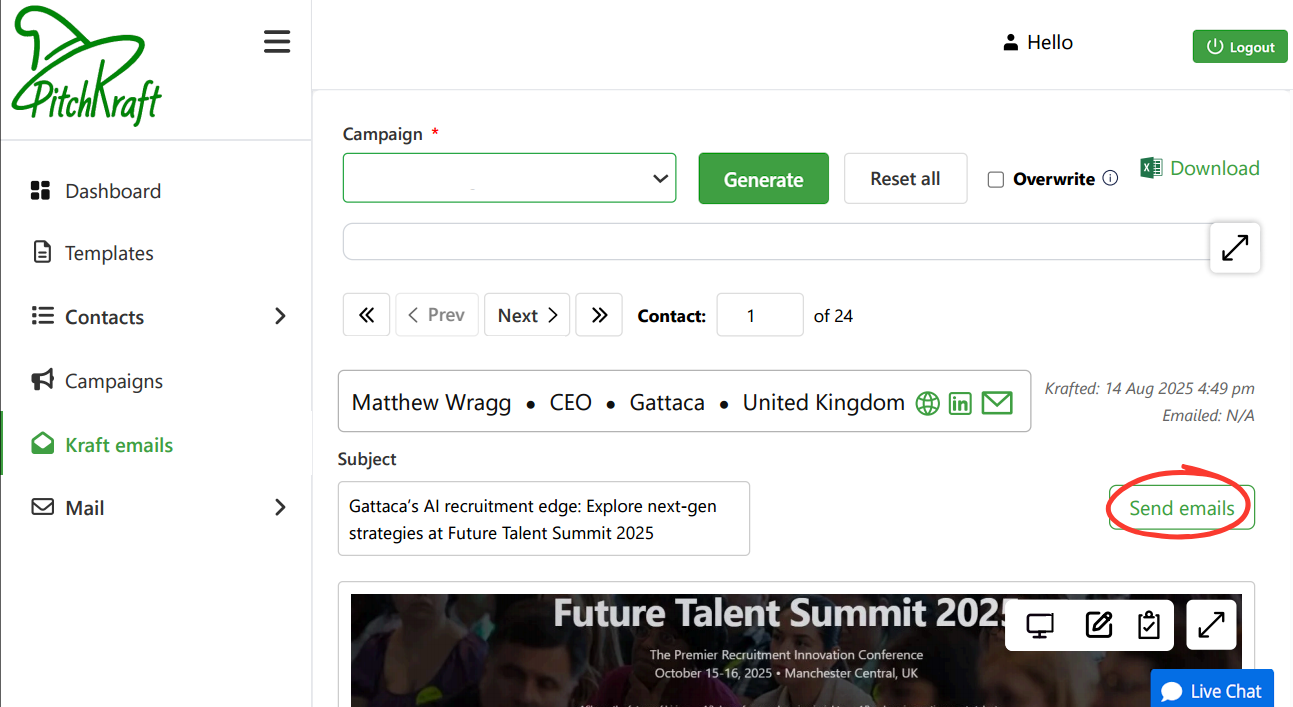
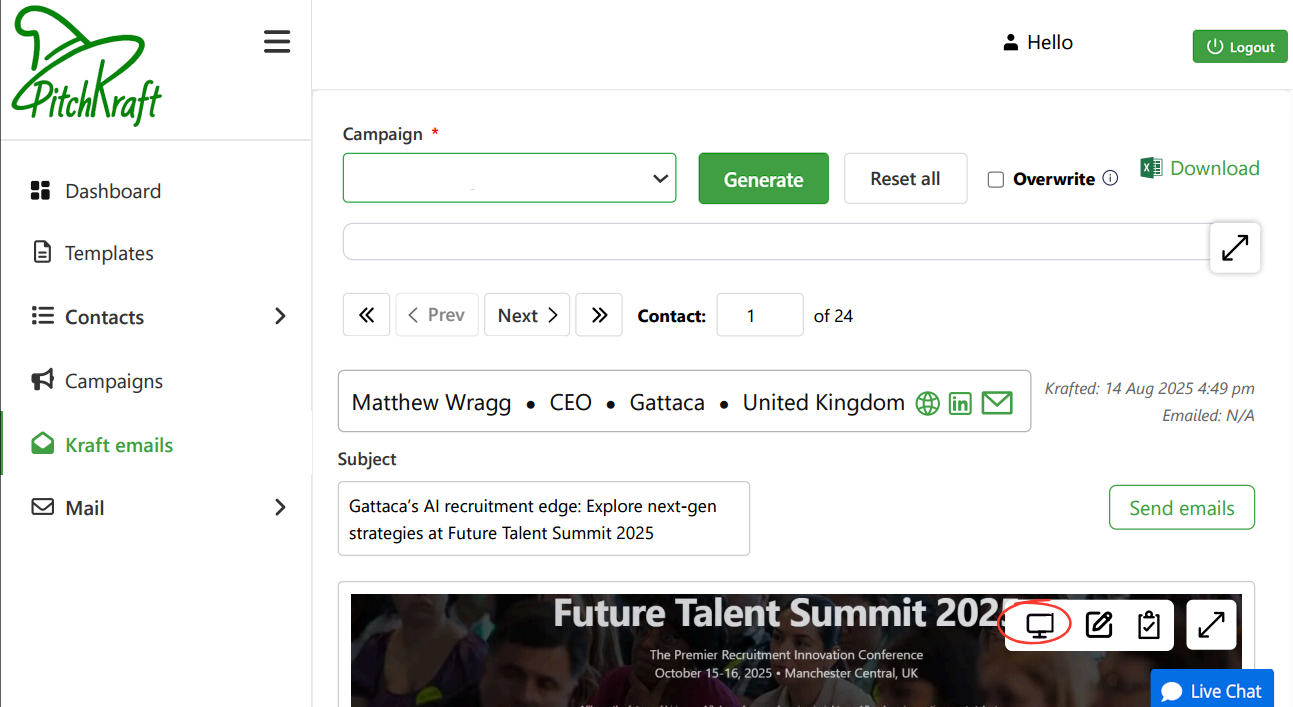
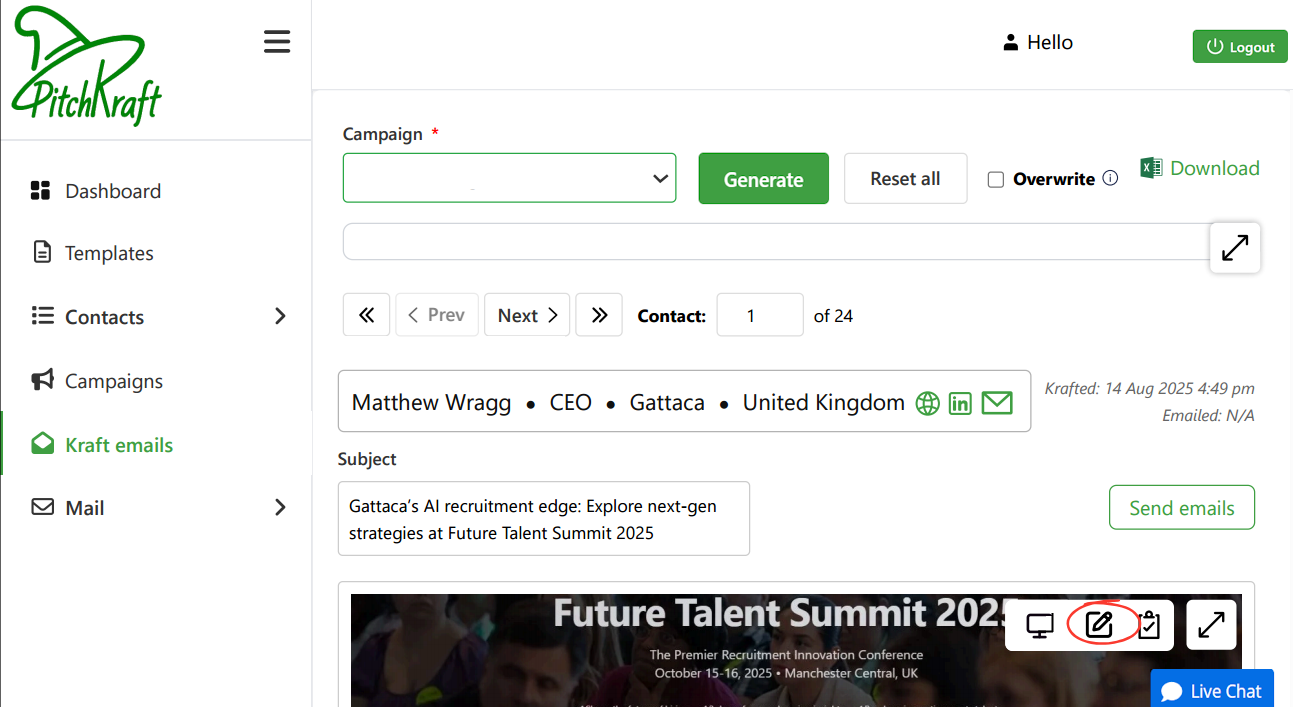
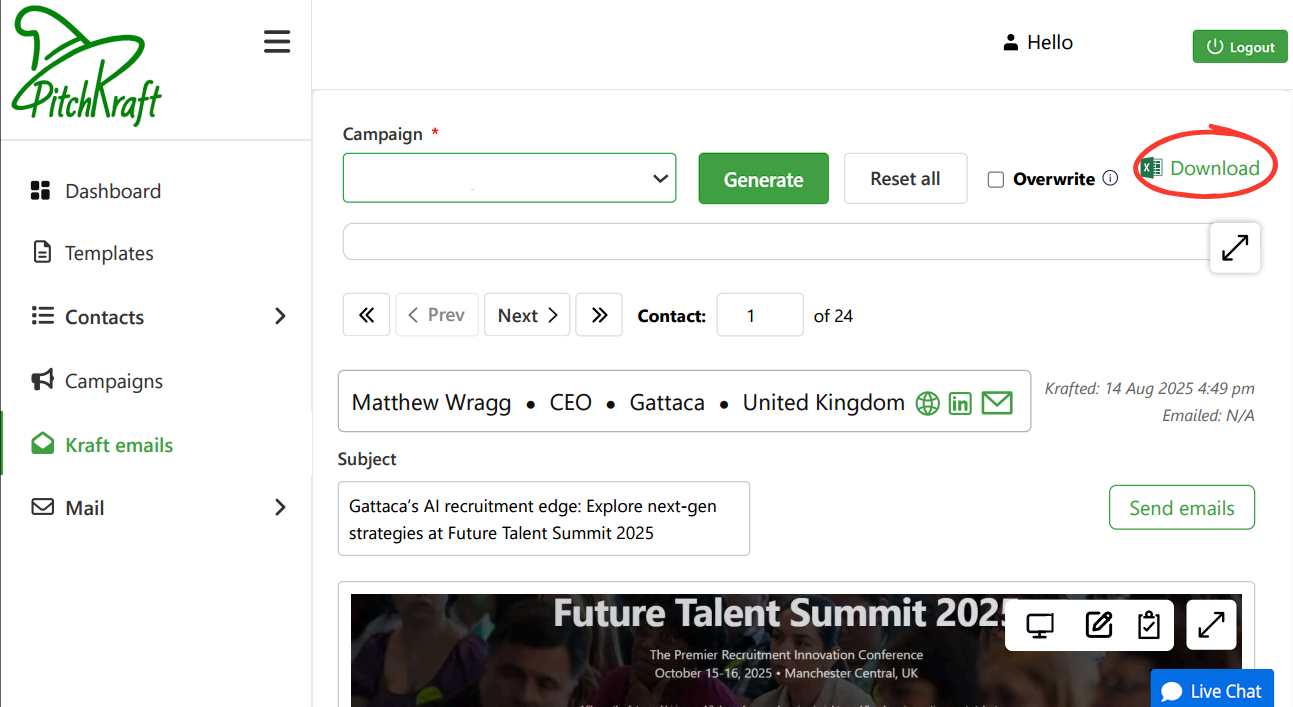
If you click on the Stop button, then the process of email generation will stop after completing the email that is currently being created. If you close the browser, the emails will also stop being generated.
After generating your personalized emails, the next step is to send them out. You can do this individually within the ‘Kraft emails’ section of PitchKraft or set up a schedule in the Mail section. This ensures your carefully crafted messages land in inboxes at just the right moment. If you prefer to use your CRM or usual email sending software, then you can export the emails within the Kraft emails section.
Within the ‘Schedules’ section you can set email campaigns to run at any date and time in the future.
Once the emails have been sent, PitchKraft’s mail dashboard shows how recipients have engaged, opened, clicked on emails. first).
1. Enter the mail server (host)
This is the address of the service that sends your emails.
Example: smtp.gmail.com, smtp.office365.com, or mail.yourdomain.com.
2. Enter the Port Number
This is like a “door” your email goes through. Common options:
3. Type in your username
Usually your full email address.
Example: user@yourdomain.com.
4. Enter your password
The password for your email account.
Some providers (e.g., Gmail, Outlook) may require an App Password instead of your normal one.
5. Fill in the from email address
The email address that others will see as the sender.
This normally matches your Username.
Example: sender@yourdomain.com.
6. Choose encryption (use SSL)
Tick this if your provider requires SSL (usually with port 465).
Leave unticked if using STARTTLS (usually with port 587).
7. Click Add
After completing the fields, click the green Add button.
The system will test your details. If successful, your mailbox is ready to send emails.
Now you’ve added a mailbox, you can select that from the Mail → Schedules section and/or from the Send emails panel in the Kraft emails section.
After your campaign emails have been sent, PitchKraft’s Dashboard becomes your command center for monitoring engagement and results. These analytics help you gauge the effectiveness of your outreach and can guide your next steps (like who to follow up with first).
Click on Dashboard in the left menu. The Dashboard is divided into an Overview and a Details section. Click on Campaign to see metrics for a specific campaign. By default, the statistics will show for all dates for that campaign unless you filter using the Start date and/or the End date controls.
This will close in 0 seconds
This will close in 0 seconds
This will close in 0 seconds